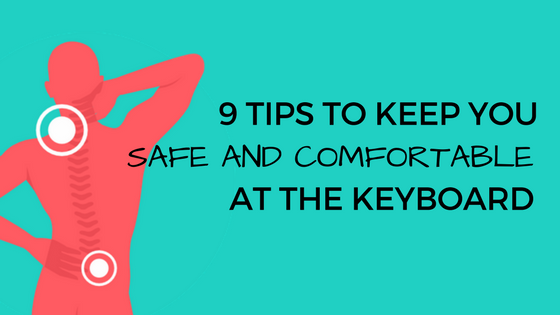A User’s Guide to Proper Typing Posture
When you’re a kid, your body seems impervious to pain. Think of a child who can easily do a split without having intentionally stretched in her life. It’s hard not to miss those days before sore feet, neck cricks, and back pain set in.
For adults, very few don’t know what those pains feel like. According to one survey, 8 in 10 adults report suffering back pain, and for those who work desk jobs, more than half report the same.
Though you might expect manual labor to be more taxing on your body, for some people, extensive sitting and keyboard work can be even more damaging–especially if you have poor typing posture.
That said, spending a significant amount of time behind a computer is not an automatic precursor to back pain or wrist strain. A lot of it comes down to your posture at the computer.
Typing posture might not be the most exciting topic out there, but it’s one that can make a significant difference in your comfort and quality of life. Especially as we spend more and more time behind computers.
Proper sitting posture at the keyboard even increases your typing speed and accuracy. If you’re a teacher or parent reading this, know that teaching your kids the proper posture early on could save them a lifetime of pain. Let’s find out what proper typing posture looks like!
What is proper typing posture?
If you have poor posture, the great news is that good sitting posture can be achieved easily, prevent a lot of strain on your body, and help you improve your typing speed and accuracy.
Feet and Legs
Make sure you sit up straight with your feet flat on the ground. Avoid tucking your legs beneath you or extending them forward.
Arms
Adjust your chair and keyboard height so your elbows are at a 90-degree angle and your arms are close to your sides. Your arms should be hanging in a relaxed posture. If your shoulders are hunched toward your ears, raise your chair height or lower your keyboard to maintain an optimal arm’s length.
Wrists and Hands
Maintain a neutral wrist position; try not to arch your wrists up too high. Keep wrists straight and fingers curved over the keys, with thumbs hanging near the spacebar. Your wrists should be floating above and parallel to the keyboard. Avoid the temptation to settle your wrists onto the wrist pad; that’s for breaks between typing, not when you’re actually pounding the keys. Even then, rest the palms of your hands on it–not your wrists.
Head
Keep your eyes focused on the words you are typing. If you’re typing a copy of a document, and you find yourself turning your head back and forth from copy to screen, work on improving your touch typing skills. Adjust the position of the copy so you can see it without tilting your head excessively.
Repetitive Strain Injuries

Repetitive stress injuries (RSIs) are various conditions caused by repetitive motions that place too much stress on a joint. Many RSIs are related to computer usage. In children, RSIs are often the result of heavy computer or video game use, texting, playing musical instruments, or certain sports.
Carpal Tunnel Syndrome

Carpal tunnel syndrome is one type of repetitive stress injury (RSI). Symptoms can include wrist pain, tingling, and numbness of the hand. Carpal tunnel syndrome is not always caused by typing itself, but by repetitive motions that can inflame the nerve in the forearm.
If you are experiencing pain or signs of injury that are related to keyboard use, try setting up a keyboard tray, a keyboard pad, or an alternative curved keyboard. Make sure you check the position of your chair and the height of desks, keyboards, and monitors to make sure your body is aligned properly.
Quick Tips: Workstation Ergonomics
When it comes to ergonomics and typing, it’s important to choose equipment and furniture that offers the right support and encourages proper body alignment. Well-designed furniture, combined with correct typing posture, can prevent fatigue, discomfort, and the development of RSIs.
If your desk setup is all wrong, you won’t be able to comply with the recommended typing posture. It’s worth a little extra time and money to make sure your workstation is as comfortable and efficient as possible.
Chair
Start by choosing an office chair that has a height adjustment and support for your lower back. If it has armrests, make sure they don’t impede your ability to let your arms hang relaxed at your sides while you’re typing.
Desk
Next, consider keyboard height. Placing a keyboard on top of a desk often makes it too high up for proper typing position. Consider a desk with an adjustable keyboard tray. If your desk doesn’t have one, you can often purchase and install one as an add-on.
Monitor
Adjust the keyboard tilt to what feels comfortable for touch typing. Many people prefer a keyboard that’s tilted slightly (by extending the legs on the top, back of the keyboard).
The screen should be at a height so when you’re looking straight ahead, the top of the screen is approximately level with your eyes. If it’s too low, raise it up by propping it on a book or two.
Keyboard & Mouse
You want your mouse and keyboard to be as close together as possible, with the alphanumeric part of the keyboard centered on your desk. Your hands should be level with your elbows (or slightly lower) and your hands and forearms should form a straight line. Avoid bending your wrist sharply upwards or downwards to type. Try swapping out your mouse with a trackball for extra comfort.
Normal keyboards have function keys that are placed on the side or top of the keyboard in rows or columns. An ergonomic keyboard is often designed with function keys that are arranged in a circular format. Look for a curved or split design for hands and wrists, which will help your palms turn slightly toward each other in a more natural, pronated position.
Last, but not least—
Take Regular Breaks
It is recommended to take a 5-minute break after every 30 minutes of continuous activity. Stand up, stretch. In fact, if you grab a glass of water on your break, you get bonus healthy points for keeping yourself hydrated as well.
We know that not all of these adjustments we’ve recommended can apply to the “one size fits all” workstations found in most schools and offices, but a few quick and easy changes can help ensure that you and/or your students are comfortable as they type.