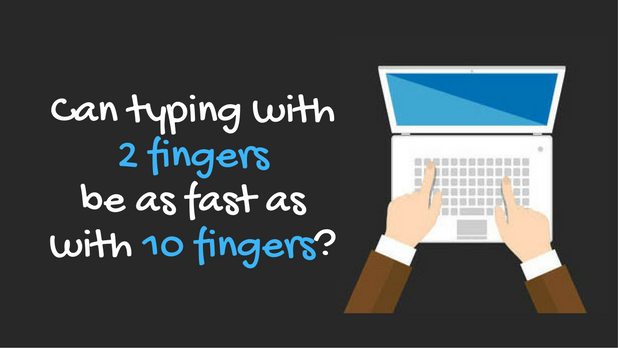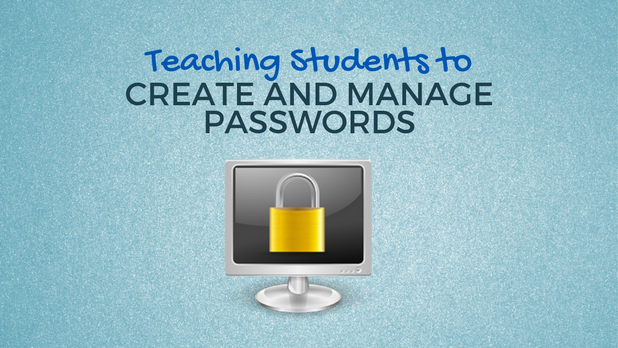6 Ways to Recognize Students’ Typing Progress
It always feels good to be recognized for your achievements. Not only is recognition enjoyable, but it motivates you to work harder and continue to seek improvement.
In the classroom, the more motivated students are, the better. By building in fun ways to celebrate student successes with typing, your class will be more invested in logging practice time and improving their speed and accuracy.
Below are 6 fun ways to recognize students’ typing progress in your classroom.
Typing.com Achievements
Recognition of progress and excellence comes in many forms. On Typing.com, students can earn achievements as they successfully progress through the lessons. You can have students track the achievements that they’ve earned on a sticker chart to increase investment and let students see where they stack up in comparison with their peers.
WPM Certificates
Print out certificates for students with a certain WPM or higher. The WPM rate you choose to celebrate should depend on how long students have been practicing their typing and how selective you want the award to be. Ideally, you want to set a goal that all students feel confident working towards, knowing that some will take much longer than other to get there.
The most fast fingers we have ever awarded in one day. These kids @alma_ais are rockin’ it. @Typing_com #lifeskill pic.twitter.com/KAwJJP261M
— Alma_AIS Matheny (@Alma_AISMatheny) April 27, 2017
Keyboarding Wall of Fame
Choose an area of your classroom to be the Keyboarding Wall of Fame. The top 10 highest WPM students get their name and WPM on the hall of fame. Make the challenge extra fun by having the wall carry over from year to year. Students will be motivated to beat last year’s students, friends, and older siblings.
Find the complete activity plan here.
Fast Track Keyboarding Experiment
Visual reminders of progress can be powerful motivators for students. This visual tracker is also fun! Create a rectangular racetrack on your whiteboard and give each student a paper cutout of a car. Everyone starts at the starting line, and can only progress to the next corner of the track when they reach a designated WPM on a timed typing task. Celebrate students as they progress around the track and have a special certificate or trophy for the first student to cross the finish line.
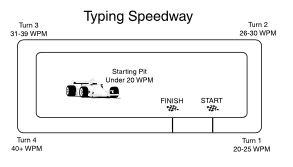
Weekly Growth Shoutouts
When it comes to giving praise, it’s important to recognize those students at the top, but also those who have made great growth. By using the progress monitoring reports on Typing.com you can easily identify students who have shown improvement over a given span in time. Whether it’s improving speed, accuracy, or both, create a time in your weekly schedule to shout out these students in a public way. Depending on the age of the students, this could be a fun chant or just a few genuine words of recognition.
Teacher’s Chair Award
One of the greatest honors in a classroom is to sit in the teacher’s chair during class. This is obviously something that happens very seldom for kids, making the experience especially exciting. If the layout of your classroom and your teaching style allow it, offer the incentive of letting one student sit in the teacher’s chair during typing time at the end of the week. Make sure there is a clear criteria for how a student will be chosen, but change the metric from week to week so that your fastest typist isn’t always the winner.
There are plenty of other ways that student growth and performance can be celebrated. At the end of the day, what matters is that students get recognition for their hard work and achievement so they are motivated to keep at it!

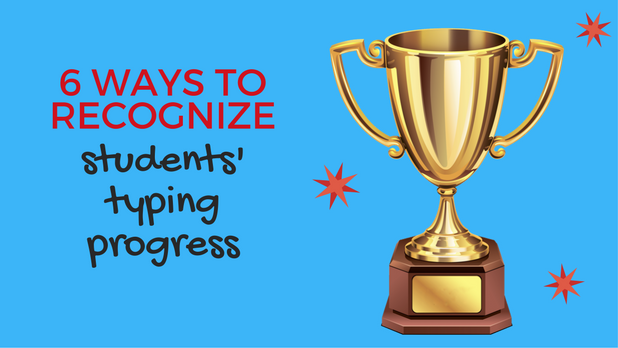
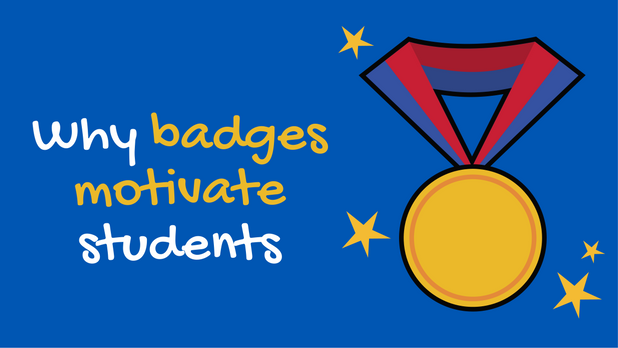
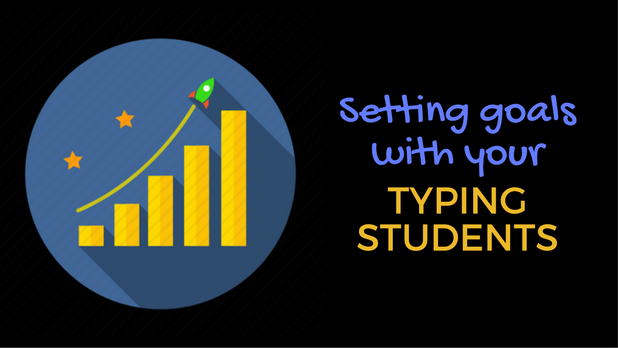
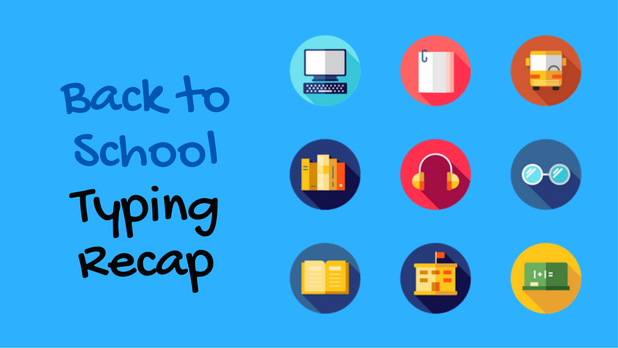

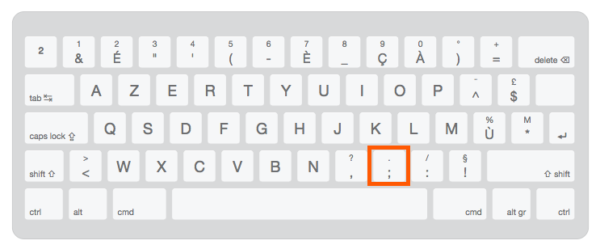
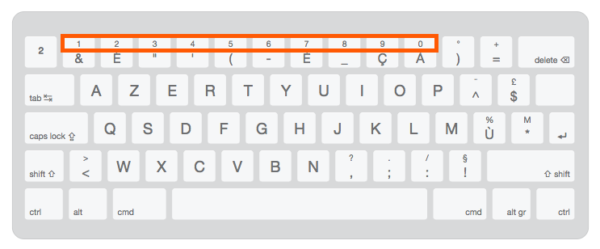
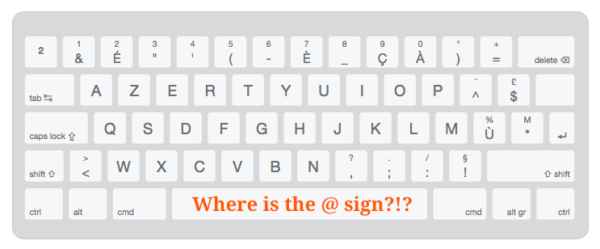
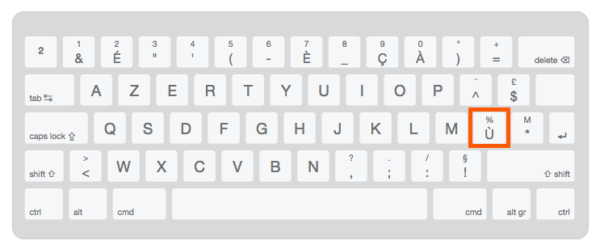
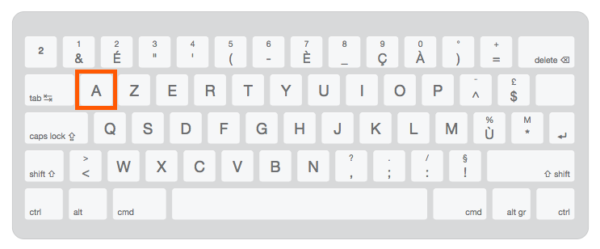
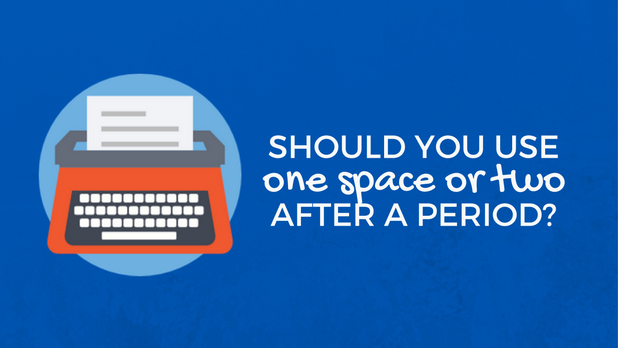
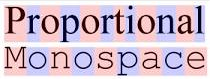


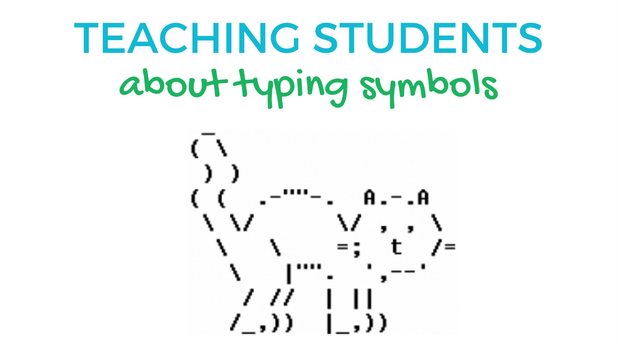
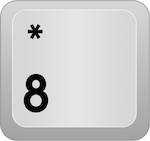 For example, pressing the number key “8” on your keyboard will produce the number 8. However, if you press and hold shift and then the key for “8”, you will get the top symbol *.
For example, pressing the number key “8” on your keyboard will produce the number 8. However, if you press and hold shift and then the key for “8”, you will get the top symbol *.