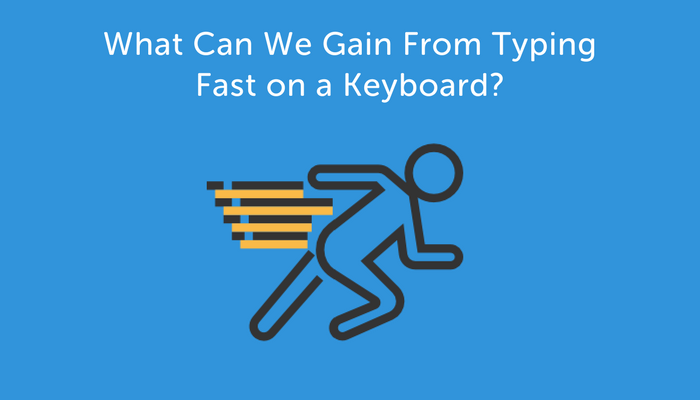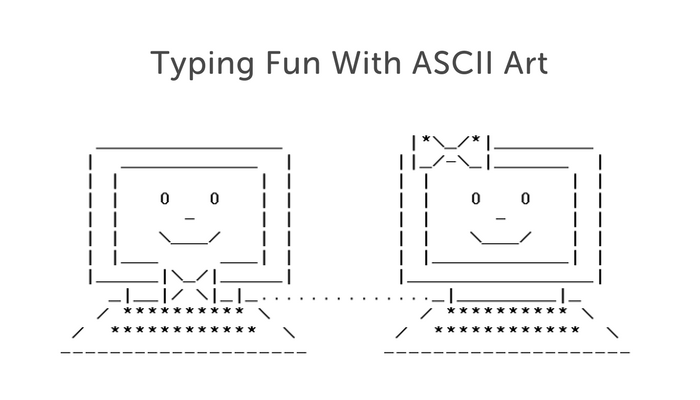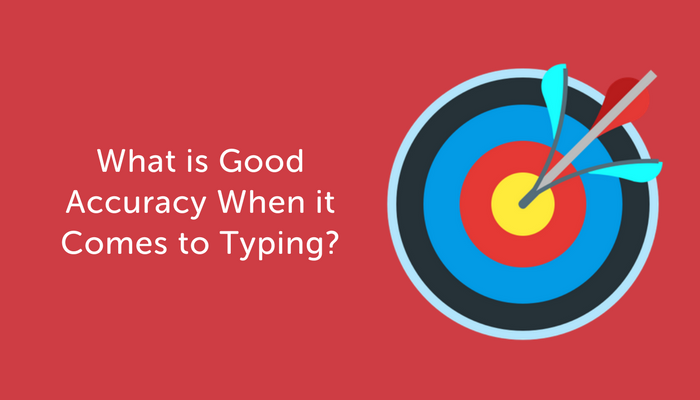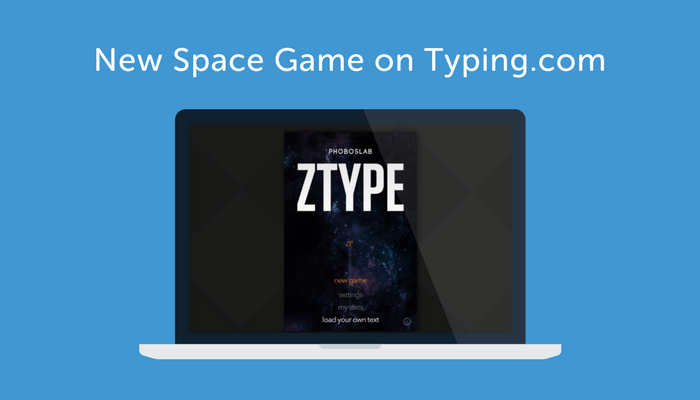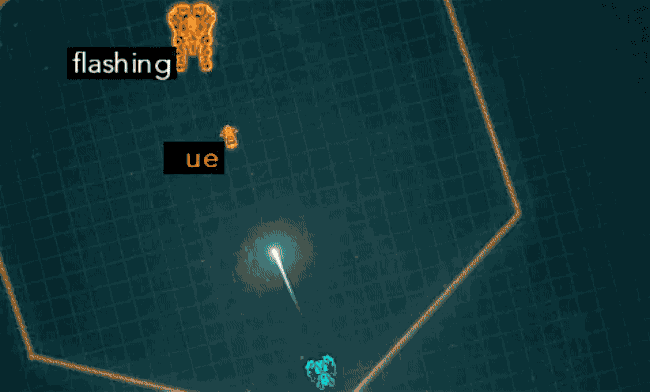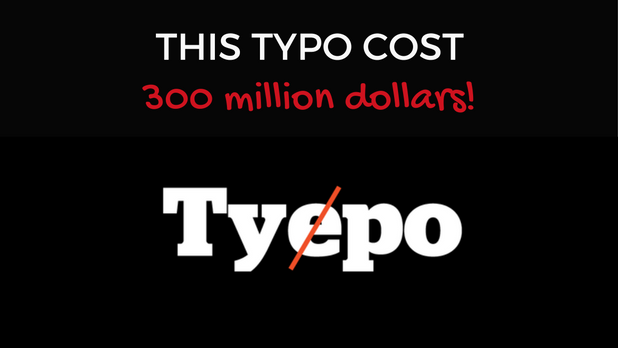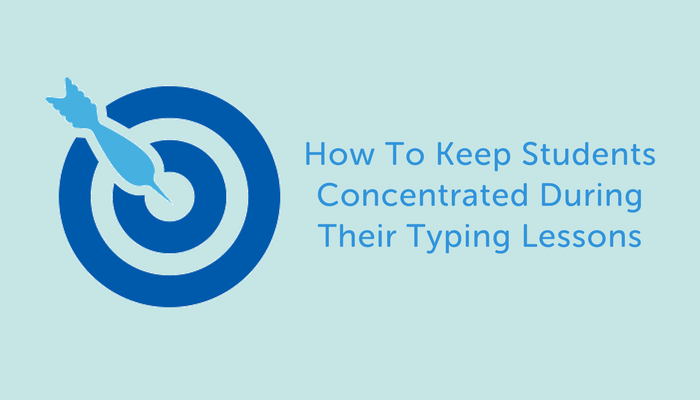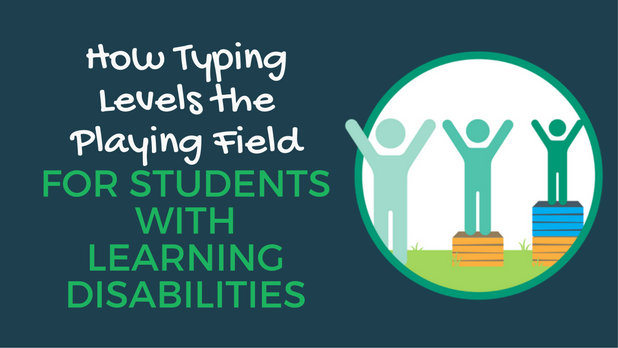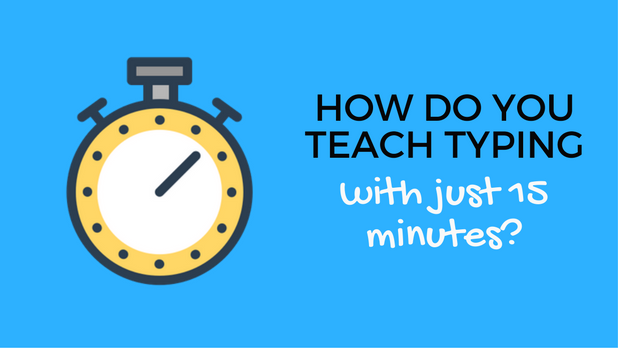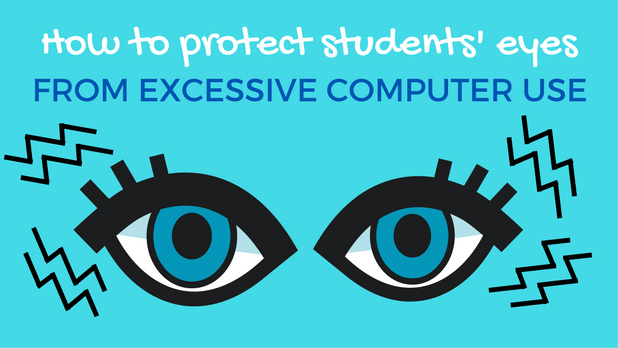What Can We Gain From Typing Fast on a Keyboard?
Kids LOVE to ask “why?”
Why is the sky blue?
Why do we have to learn this?
Why can’t the dog sit at the table?
Part of their consistent demands of “why?” come from curiosity. Another part stems from a desire to understand the logic behind what goes on around them.
We often tell students that it’s important to improve their typing skills or learn to touch type, but we don’t always tell them why.
And we should, because understanding why touch typing is important will help boost motivation and get kids on board when it comes time to practice.
So here I’ve put together a list of top reasons for why learning to type faster is such an important skill.
Benefits of Increasing Typing Speed
Saves You Time
The most obvious reason to increase your typing speed is to save time. Let’s say you can type 25 WPM and you need to type 10 emails a day for work. This could take you around 80 minutes per day.
On the other hand, if you could type 50 WPM (a fluent but not advanced typing speed) you would be able to complete the same task in just 40 minutes.
In the course of a week, this would save you over three hours. In the course of a month, it would add up to almost 15 hours!
Enables You to Focus on Your Ideas
Hunt and peck typing takes a lot more thought and attention than touch typing.
In fact, touch typists don’t even need to think about where the keys are for a second. The muscle memory in their fingers helps them type with ease.
This means that touch typists can put all of their thought and attention on the work at hand. Whether it’s writing an email, rap lyrics, or an important memo, mastering typing means you can spend your mental energy where it’s most needed.
Helps You Communicate More Efficiently
One thing kids love to do? Chat with their friends. And increasingly, digital communication is becoming a huge part of how students communicate.
Be it on Google Hangouts or Facebook Messenger, nobody wants to be a painfully slow typist.
Communicating with your friends in real time requires getting your fingers moving while keeping accuracy up.
Makes it Easier to Take Notes
It’s becoming more and more common for students to take notes on computers in college and even high school. And it makes sense. A proficient typist can record down ideas much faster than she can write by hand.
Being quick on the keyboard means you’ll be able to keep up with a fast-talking professor and ace your next exam.
Prepares You for Your Future Career
Almost all top professions today require typing competency. From medicine to law and from fashion design to business, typing is a regular part of the job.
Working on your WPM will ensure that when you land your dream job your slow typing skills won’t hold you back from meeting your full potential.
Helps You Land the Job
Before you can rock at your dream job, though, you have to land it. And tough but true, how one types is often seen as an indicator of intelligence.
If your resume is riddled with careless typing errors, or if the process of writing an email is a laborious task, chances are you won’t get hired in the first place.
Keeps You From Hurting Yourself
Hunt and peck typists are much more likely to have neck problems that touch typists.
Why? The process of constantly looking up and down from your keyboard to your screen puts a strain on your neck that can lead to prolonged neck problems.
Practicing correct typing form and posture while keeping your head stationary is much easier as your typing improves.
So before one of your students can whine “why do we have to practice this?” nip the question in the bud by getting your kids invested in all the ways touch typing can improve their lives.