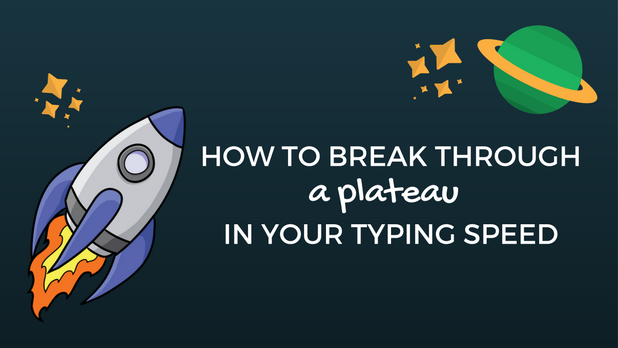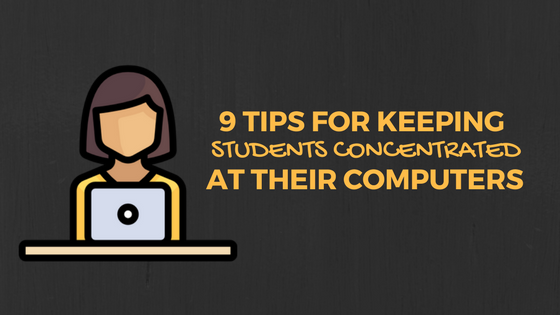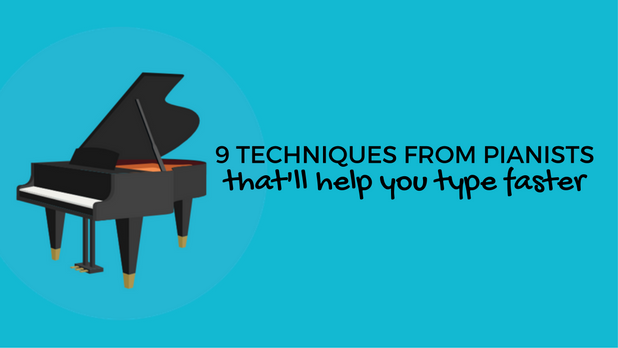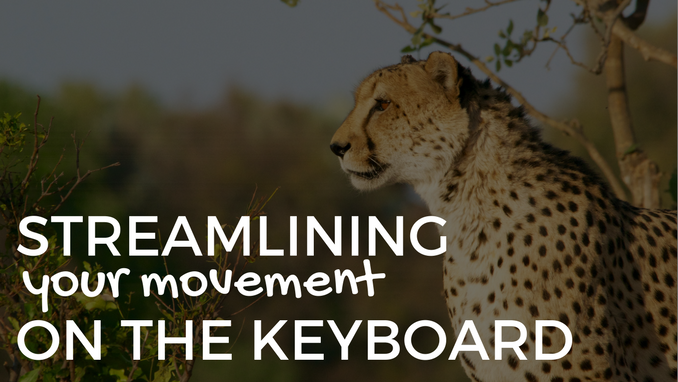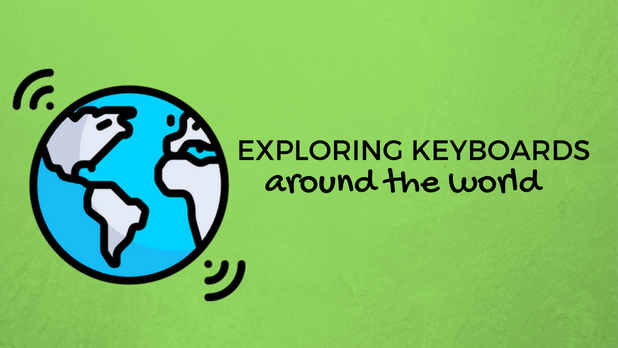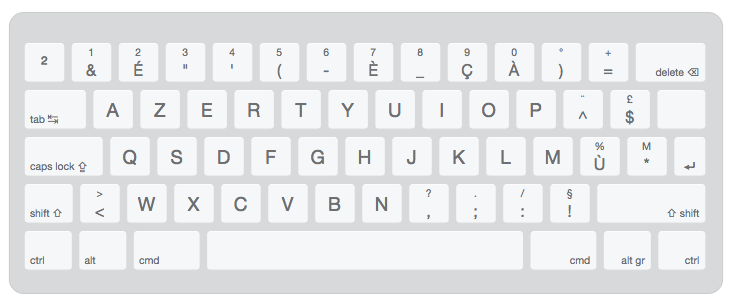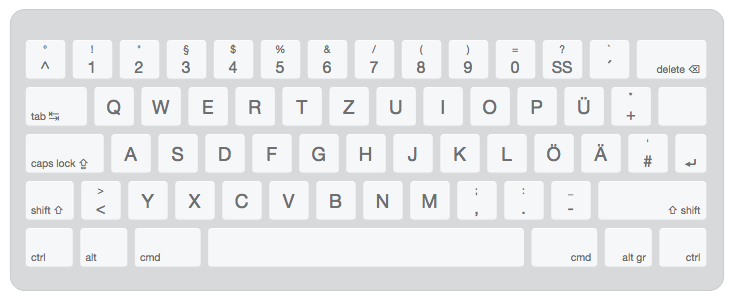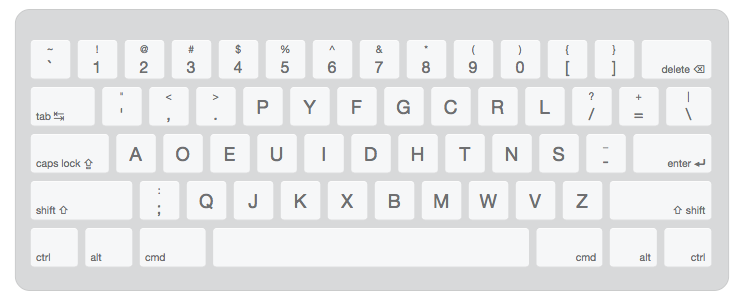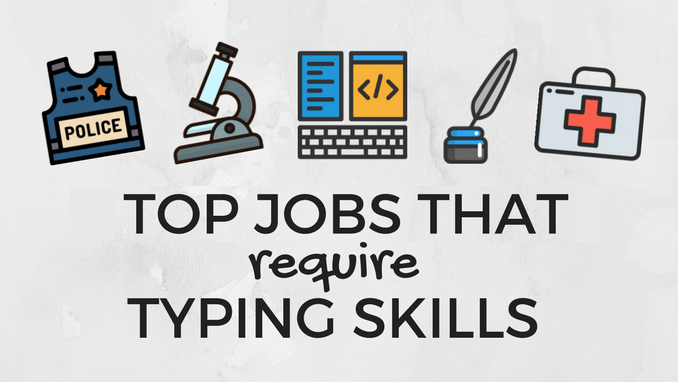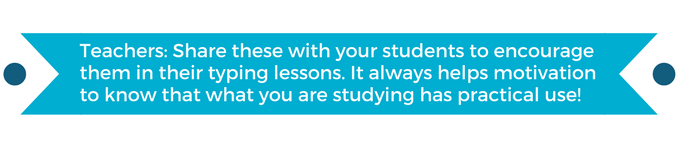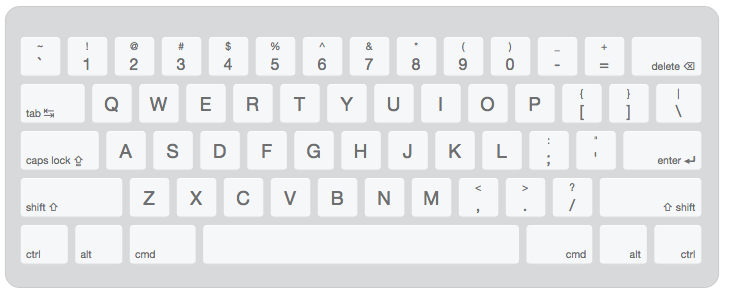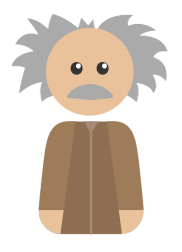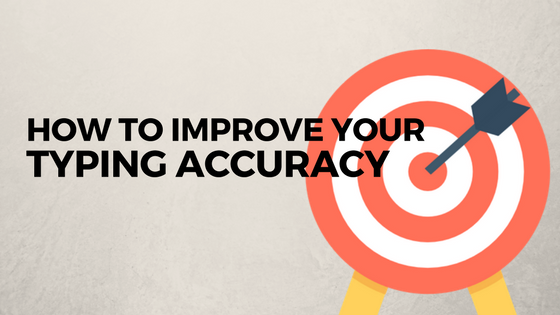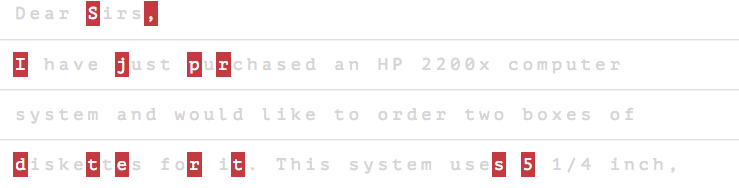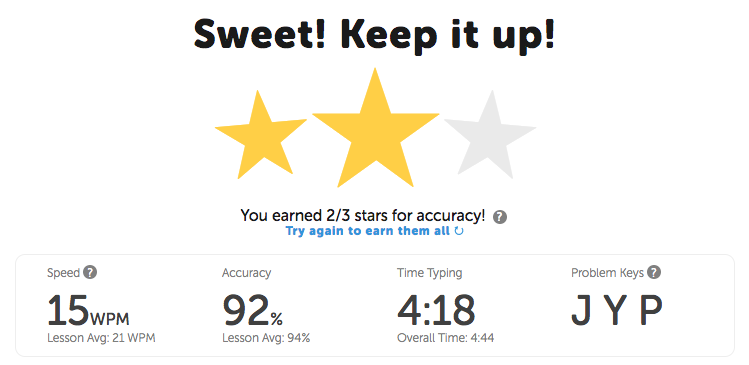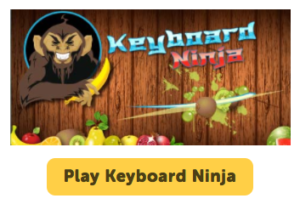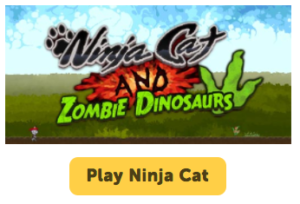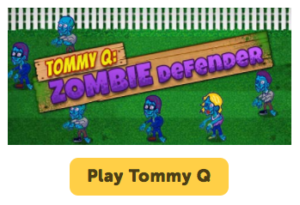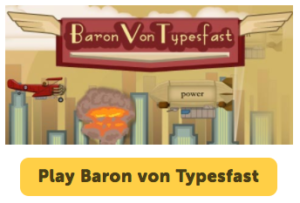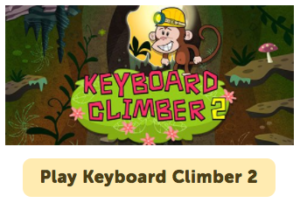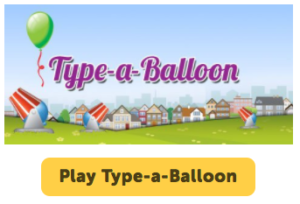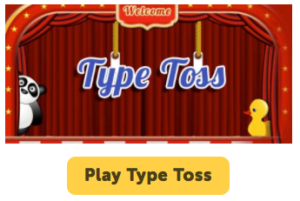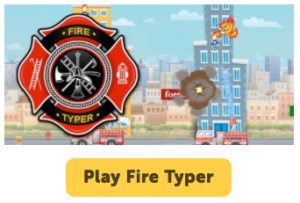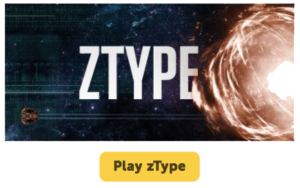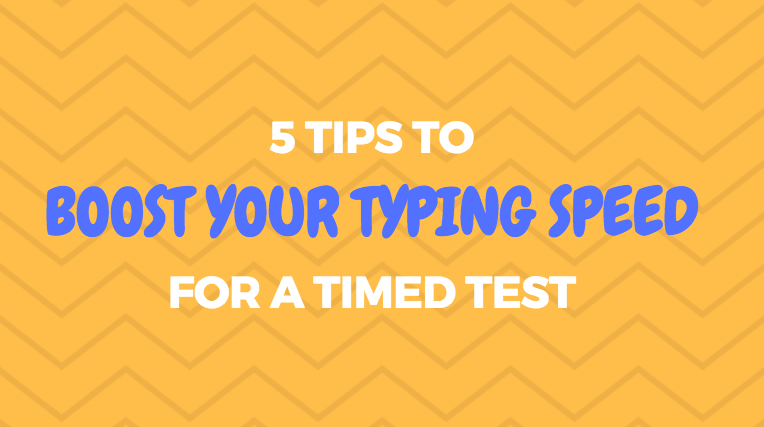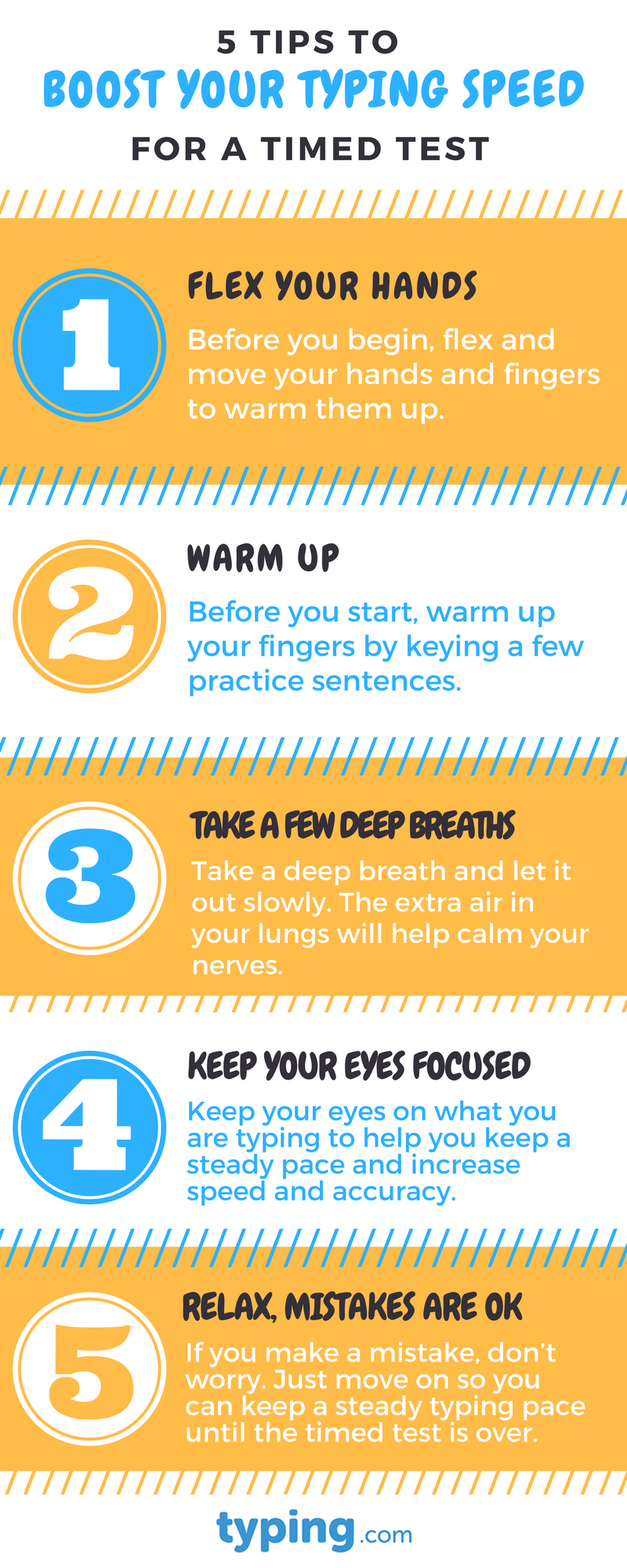How to break through a plateau in your typing speed
Why Does Typing Speed Matter?
Let’s face it – we live in a world that highly values efficiency.
We are constantly on the hunt for everything from the fastest line at the grocery store to the fastest internet provider.
We’re willing to pay extra for two-day shipping or the option to skip the line when boarding a plane.
There is perhaps nowhere that efficiency matters more than in the workplace.
Employers want workers who can produce high-quality work and do it quickly.
So, when we think about how we are preparing today’s students to be successful in college and beyond, speed matters.
And typing is no exception to this rule!
When it comes to typing, most professions seek employees who can type at least 45 words per minute.
Regardless of what profession you choose, mastering touch typing, and increasing your WPM will make you a more desirable candidate for a job, and will help you increase your efficiency in the workplace.
How to break through a plateau in your typing speed
While brand new typists are likely to make quick strides in their typing speed, eventually, they are bound to hit the dreaded plateau.
When this happens, students get stuck at a given WPM rate, regardless of how much they keep practicing.
Students who hit a plateau in their typing speed are more likely to become frustrated or lose interest in the skill altogether.
In order to avoid this scenario, it’s important to help students identify what is preventing them from increasing their speed and make sure they are practicing in a way to combat these barriers.
By practicing smarter, students will soon close the skill gaps that are preventing them from increasing their words per minute and be back on track to becoming master typists!
Typing.com has an array of research-based tools to help students become faster typists while maintaining accuracy.
The following are three free typing.com activities that will help students break through their typing speed plateau.
Custom Practice Lessons
Even though we measure typing speed in words per minute, there are some words that take an individual longer to type than others depending on the letter sequence. Every learner has a different combination of problem keys that will slow him or her down every time.
Students can do a custom practice lesson that focuses on his or her problem keys. Doing this on a weekly basis will help reinforce the muscle memory that students need to master even the peskiest of problem keys so they can pick up the pace without sacrificing accuracy.
You’ll find custom practice lessons at the top of your lessons page, just click “Practice” below your Problem Keys:

Practice Keyboard Quadrants
While you don’t tend to notice it in the moment, most people are usually faster typing with their dominant hand. This means that one of your two hands might be slowing you down at the keyboard. To combat this issue, have students spend some time practicing a keyboard quadrant lesson on their weaker hand. Eventually, the less dominant hand will catch up and they’ll be on their way to a faster typing speed.
Nitro Type
Sometimes what students most need to push their practice to the next level is a little bit of friendly competition. With Nitro Type, students compete against their peers in real time for speed and accuracy. The incentive of seeing their name on the class leaderboard will inspire students to focus on maintaining speed under pressure.
Encourage students to be thoughtful about how they are spending their practice time so that they’re getting the most out of every minute.
With the help of these activities, students will break through their typing speed plateau and continue to see their WPM rate soar!