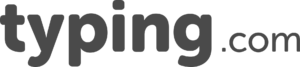How to Use Typing.com Premium Community
How to user your Typing.com Premium Channel
(Powered by Slack)
What is Slack?
Typingcompremium.slack.com is a collaboration hub where you and other Typing.com Premium members can work together to share ideas for the classroom, swap lesson plans, and provide support as needed to other teachers who understand your day-to-day experiences as a teacher.
Channels
In Slack, conversations happen in Channels. A channel is a single, public place for our Typing.com Premium Members to share messages, tools, and files.
Your Typing.com Channels are:
General
Here you can discuss general education, share classroom tips, get to know each other, exchange all kinds of ideas that are teaching and education-related, or have fun blowing off some steam, all in a safe space.
Premium Teachers
This is the place where all Typing.com-related conversations happen! Bring your questions or share your expertise with other educators, and swap ideas with other Premium users for making the most out of the program.
Direct Messages
In addition to channels, you can speak privately with other Premium users, Typing.com Ambassadors, and members of the Typing.com team through Direct Messages (DM).
Direct messages are one-on-one conversations between you and another Typing.com Premium member and they work well for one-off conversations.
To start a Direct Message:
- In the left sidebar, click the plus icon (+) next to Direct Messages.
- Search for the person you’d like to message.
- Click Go to start your new DM conversation.
Notifications
When you join a workspace, Slack will notify you by email of messages directed to you. By default, you’ll be notified when:
- You receive a direct message (DM).
- Someone @mentions you or notifies a channel you’re in.
These settings apply to both desktop and mobile notifications until you make changes.
To change your notification settings:
- Click on your Name under the Typing.com Premium header.
- Select Preferences from the menu.
- Under Notify me about, choose your preferences.
If you need additional help, just click on the three dots at the top right-hand corner of your screen and click on “help”.
We hope you enjoy your new Typing.com Premium Channel!