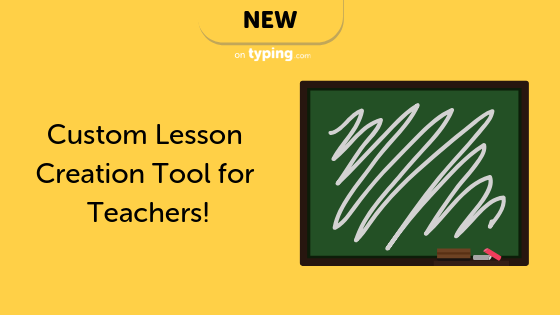New to Typing.com: Custom Lesson Creation Tool for Teachers!
We’re excited to announce a new feature that will enable teachers to use Typing.com in original ways and to support cross-curricular learning. The new custom lesson creation tool empowers teachers to generate original content for students to type, integrate with current events or classic literature, or focus on any other content your students need to learn, helping them improve typing skills simultaneously. With limited class time and much to learn, teachers can now accomplish more things at once!
Are you an elementary math teacher helping students learn their times tables? They can practice typing at the same time! The same can be done to help students engage with history content, literature, science, or anything else you need to teach. If students are working online to prep for standardized tests, that content can be included, as well. You’re the expert at helping your students learn and this is a tool to streamline different types of learning and make your job easier!
To begin, log into the Teacher Portal and go to your curriculum tab on the top navigation. On the right side, click “create custom lesson” to make your first one. There’s also an option to create a custom timed test so you can evaluate your students once they’ve had some practice.
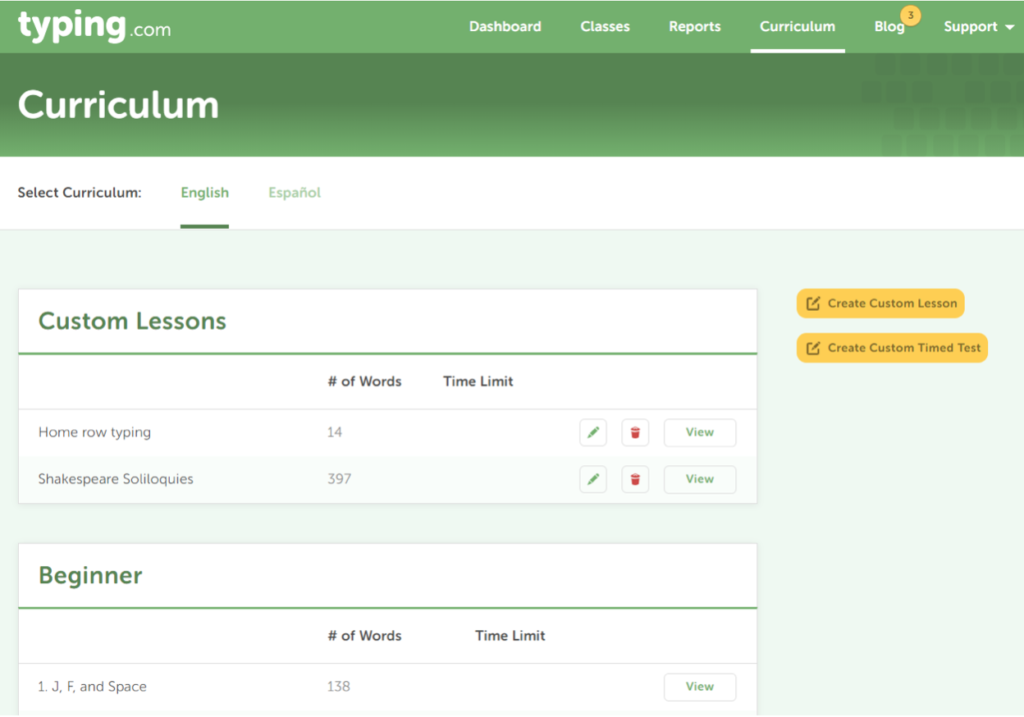
To create a custom lesson, you’ll fill in a lesson overview, as well as the specific content. You can create the lesson as part of your English- or Spanish-language curriculum and can choose whether you’d like the on-screen display to show the full keyboard, numeric keyboard, or whether the keyboard should be hidden. Fill in a lesson introduction that helps students understand the content once they select your lesson on their screen.
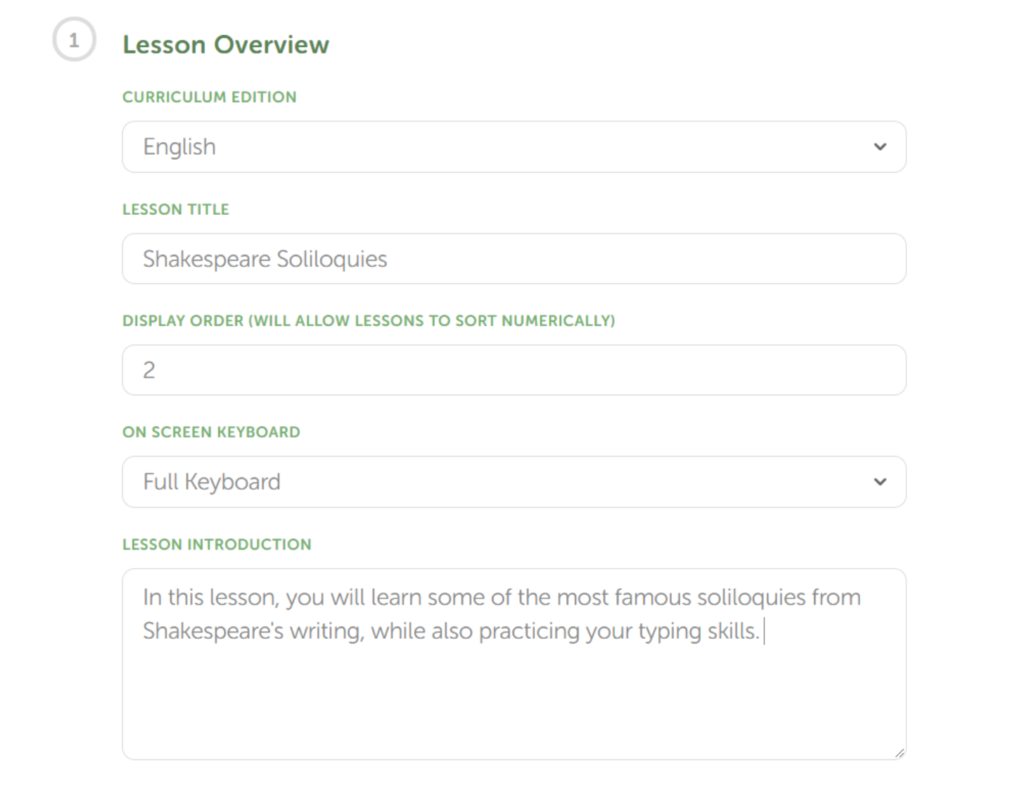
You can have as many words and as many lesson screens as appropriate for your purposes. Students will have to complete each screen before moving to the next. As a guide, the typical lesson on Typing.com ranges from 113-250 words at the beginner level and can be more than 700 words per lesson at the advanced level.
In this example, it is a total of 397 words spread over a two-screen lesson, with soliloquies chosen from Hamlet and MacBeth:
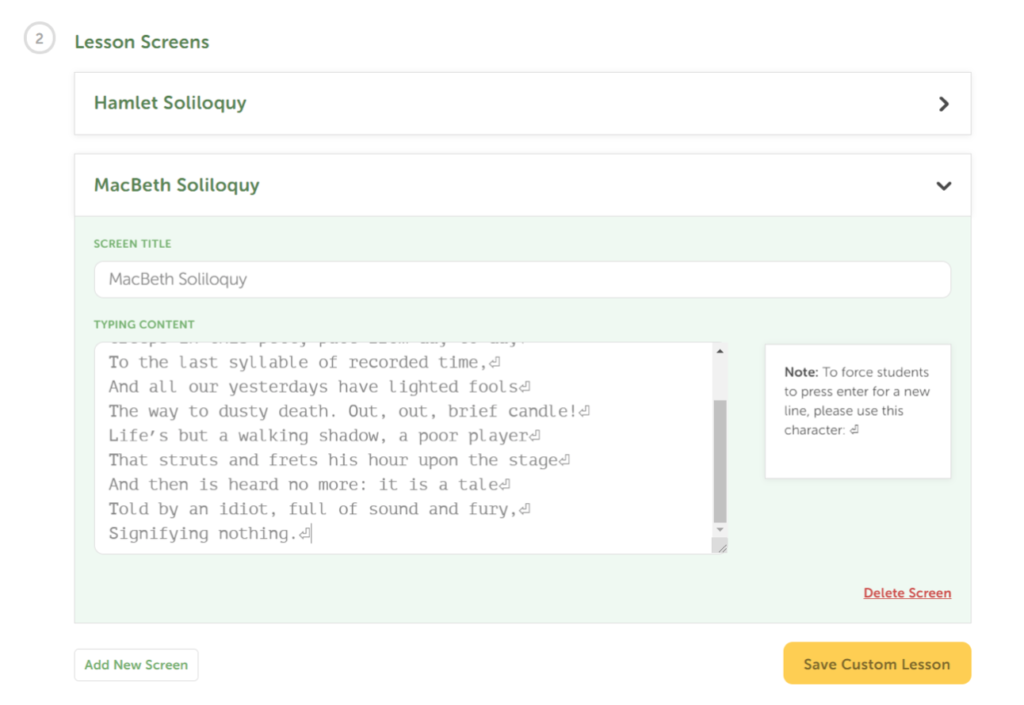
In this lesson example, students will be learning their Shakespeare while also practicing their typing skills. Because there will likely be several unfamiliar words in these lines, students will learn to pay close attention to spelling and punctuation. You’ll notice in this example that the symbol for the “Enter” key is at the end of each line, which will prompt students to hit that key to move to a new line while typing. The best and easiest way to add this into your lesson? Simply copy and paste the symbol on this screen at the end of a line break.
This is only one small example of how the custom lessons feature can be used. We encourage all educators to get creative!
Once you complete and save your custom lessons, they will be available for all students assigned to your class. On students’ screens, they’ll see a “custom lessons” tab, where each of your new lessons will appear:
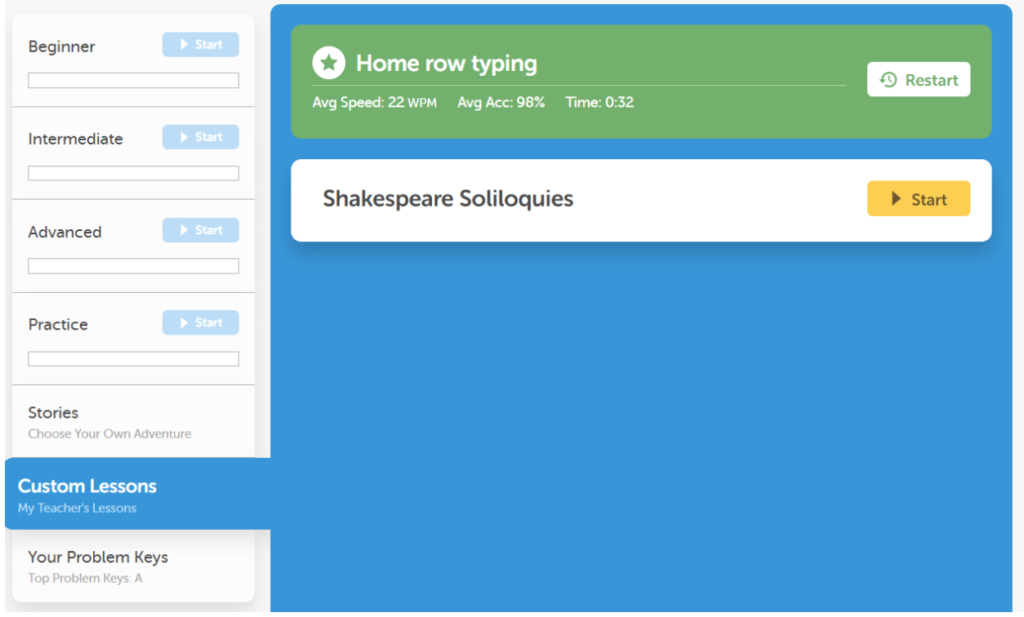
Custom lessons expand your options for using Typing.com in any class. If the primary purpose of your class is to teach typing or other computer skills, you can add in lessons that relate to current events or any content students will find fun and interesting, so they have yet another way to enjoy the process. If you’re teaching language arts, social students, or another course, you can place important content into a custom lesson, so students have to work through it, remember it, and learn to type faster along the way.
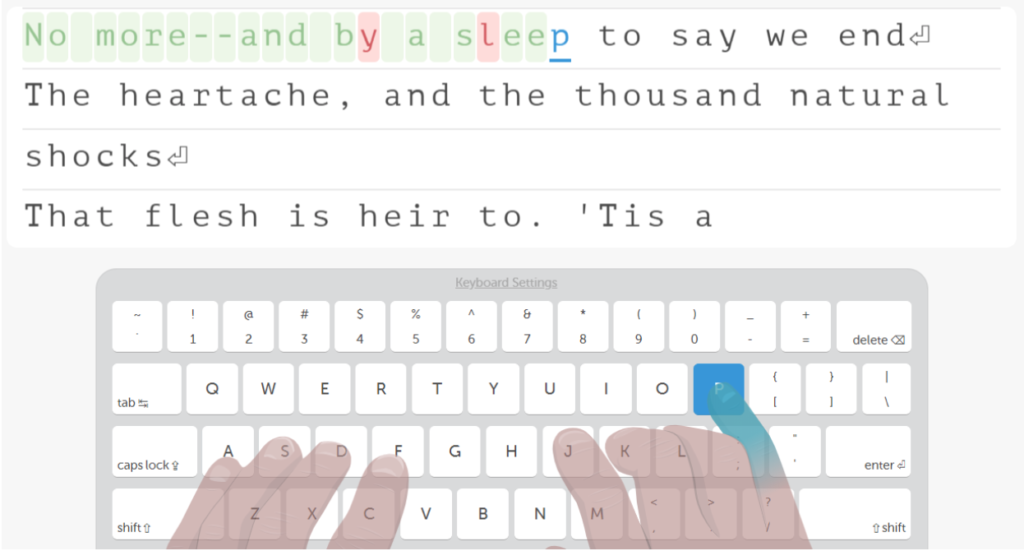
Typing is about accuracy as much as speed, and Typing.com helps students achieve both. As with our standard lessons, custom lessons allow students to use the backspace key to correct errors. This is one way to ensure students aren’t just racing through the typing portion of the lesson, but are also paying attention and absorbing the content. This becomes extra valuable when you’re working with cross-curricular content and want students to focus not only on improving their typing speed, but really concentrate on what they’re reading and typing. Here you’ll see an example of a student who has corrected their original typos:
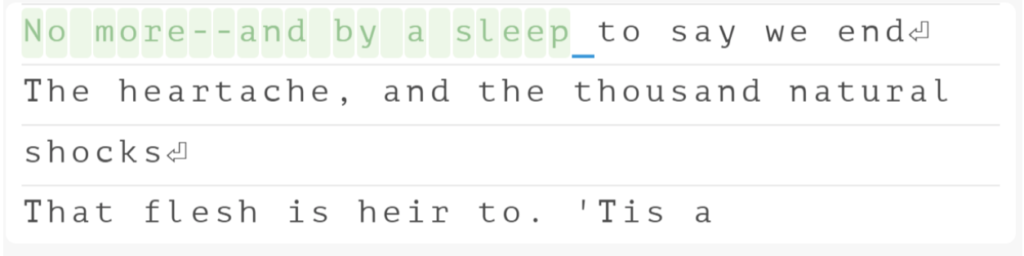
Once you’d had a chance to try custom lessons with your students, we’d love to hear about your experience. If you have ideas you want to share with other educators, you can even write a blog post for us to share right here on Typing.com. Contact us on Twitter or Facebook to share your ideas!